IEEE Mobile/App Guidelines
These guidelines are for branding/visual purposes, and are not meant to be a technical document. The guidelines provided relate to mobile/tablet apps, not the use of mobile websites and mobile optimized/responsive versions of a website. Unless marked as required, all guidelines are best practices to enhance the usability of your mobile/tablet app.
Branding (Required)
All branding elements will be design dependent. Some designs may contain controls at the top, left, or bottom, which may not leave enough room for branding elements. If you have any branding questions regarding your app, please contact the Experience Design Team.
- IEEE Master Brand - Colors: black or white only (the blue IEEE Master Brand is reserved for enterprise-level websites and IEEE.org)
- App name or logo (optional)
- Loader graphic (optional, could be operating system driven)
- App version number (must be listed, can be alternately made accessible from the app menu and/or settings)
Questions can be directed to the Experience Design Team.
Meta Navigation (required for responsive sites)
- Responsive corporate/flagship sites must have the meta navigation links included in its design (or a link to “More IEEE sites” linking to the IEEE Sitemap, if the design poses a space constraint).
- Other responsive IEEE sites must include a link to “More IEEE sites” linking to the IEEE Sitemap at minimum.
Mobile apps are not required to use the meta navigation links.
Legal references (required)
- * Accessibility Statement
- * Nondiscrimination Policy
- * IEEE Privacy Policy
- * © Copyright <year> IEEE – All rights reserved. Use of this app signifies your agreement to the IEEE Terms and Conditions. (If space is a concern, it can appear as © <year> IEEE Terms).
- * End User License Agreements for iOS, Windows, and Android
- A not-for-profit organization, IEEE is the world's largest technical professional organization dedicated to advancing technology for the benefit of humanity. (Optional, include if space is not a concern).
*Denotes required administrative links/language in the digital site footer. Do not replicate the policies listed above. Link directly to the IEEE policies. If you believe there's a conflict or that your site has need for a more explicit or restrictive policy, please contact the Experience Design Team.
- * Accessibility Statement
- * Nondiscrimination Policy
- * IEEE Privacy Policy
- * © Copyright <year> IEEE – All rights reserved. Use of this app signifies your agreement to the IEEE Terms and Conditions. (If space is a concern, it can appear as © <year> IEEE Terms).
- * End User License Agreements for Android, iOS, and Windows
- A not-for-profit organization, IEEE is the world's largest technical professional organization dedicated to advancing technology for the benefit of humanity. (Optional, include if space is not a concern).
*Denotes required administrative links/language in the digital site footer. Do not replicate the policies listed above. If you believe there's a conflict or that your site has need for a more explicit or restrictive policy, please contact the Experience Design Team.
Single Sign-On And Cart Features (if applicable)
Color
Imagery And Iconography
Imagery IEEE has created specific image topics to represent its brand. For details on IEEE image usage guidelines, consult the "Imagery" section on the Branding and Visual Elements page. In addition to the general image usage guidelines, mobile applications must take into account the varying resolutions of targeted devices and deliver the best-quality image accordingly. For details on optimizing images for high-resolution devices, consult the following. iOS Human Interface Guidelines: Adaptivity and Layout Android Developers Guide: Supporting Multiple Screens Iconography Icons should be used where possible to save space and provide constant visual cues. However, all icons should be one of the following:
- Common: The meaning of the icon is generally universally known and accepted, even if that meaning is not intrinsic in its shape. For example, the hexagon is almost universally known for meaning "stop." Rotating icons are commonly known for “loading content.”
- Recognizable: The meaning is obvious without the context of any related text, generally because the icon has an easily identifiable shape that represents a real-world object. For example, the icon of an umbrella—while not particularly common—is easily recognizable as long as it is not made too abstract.
- Illustrative: The icon helps reinforce the meaning of the text but may not be immediately obvious without it. This is especially true with instructional text, where the icons might be combined to show a process.
Orientation
Unlike desktops or laptops, mobile devices can be held in two distinct positions. It is important to determine before design starts what orientation will be used: landscape, portrait, or both. For mobile devices, in landscape orientation the design can either scale to fit the page or be redrawn to show additional content. For more information on orientation, see the “Adaptivity and Layout” section of the iOS Human Interface Guidelines and Android Developers Guide. iOS Human Interface Guidelines: Adaptivity and Layout Android Developers Guide: Supporting Multiple Screens
Navigation
Because device presentation space is at a premium, from necessity, mobile/tablet navigation needs to be greatly simplified and reduced from desktop/laptop applications. Broadly speaking, there are three main styles of app navigation, each of which is well suited to a specific app structure:
- Hierarchical: Users navigate into section, subsections, and sub-subsections using a Back command to return up the tree-like structure.
- Flat: All sections are accessible at all times.
- Content- or experience-driven: This is more like an old-fashioned “choose your own adventure”, where the user can move around and within. Navigational items should globally appear for a user to get back to a home screen/start point.
For more details and visuals on navigation best practices, consult the iOS Human Factors Guidelines Bars/Controls Use bars to provide navigational elements such as Back, Home, etc., if applicable for app functions. Bars include the following elements:
- Navigation bar: Contains contextual information that tells users where they are and gives users an easy way to traverse a hierarchy of data
- Tab bar: Used to display several peer categories of content or functionality
- Segmented control: Used to give users a way to see different categories or aspects of the content on the screen; does not enable navigation to a new screen
- Toolbars: Toolbars look like navigation bars but don’t enable navigation. Instead, a toolbar gives users controls that act on the contents of the current screen.
Content
- Use placeholder text for input fields where necessary. Apply left justification to the placeholder text.
- Use sufficient contrasting colors to distinguish the foreground text color from the background color.
- Include an action element to complete processing the form information if applicable.
Gestures Gestures—such as tap, drag, and pinch—are commonly used to interact with apps in place of mouse and keyboard actions. People generally expect gestures to work the same in all the apps they use.
Consult the iOS Human Interface Guidelines for common gestures and how they should be styled
Typography/Font
IEEE has specific typographic fonts for branding. For general information on IEEE typography, consult the "Typography" section on the Branding and Visual Elements page. In addition, designers should keep the following best practices in mind:
- Test custom fonts: Make sure all styles of a custom font are legible at different sizes.
- Use one typeface, with many styles: In general, use a single typeface throughout your app.
- Use weights and styles to create visual contrast: Use different weights and styles of the same typeface to create design contrast.
- Use white space: Crowding pages with text or other design elements can diminish the effectiveness of the app
Visual App Usage Guide
Monitoring Usage
All apps must be monitored regularly for number of users, usage on different platforms, and performance. Apps should be updated based on monitoring reports as applicable. Recommended tools and relevant links include:
For ongoing user feedback, it is recommended to include a form so users can easily share app feedback. This feedback should be regularly monitored by the app manager or business stakeholder managing the app for making relevant enhancements.